Did you know that creating content for social media can take anywhere from a few minutes to a few hours?
But what if I told you there’s a way to speed up the process without compromising the quality of each post? Wouldn't that make your life so much easier?
Well, in this blog post, I’m going to show you how to create social media posts in minutes using the power of AI.
Ready to dive in?
Let’s get started!
More...
What AI does and what it doesn’t do
But before we dive in, let’s quickly go over what AI is—and what it isn’t—designed to do.
AI is a powerful tool that is designed to help you create better content faster, but it’s not meant to do everything for you.
A common mistake many people make is relying on one-click content generation, only to end up with output that’s disappointing—content that’s inaccurate, awkwardly worded, and overall just awful. Trust me, you don’t want to go down that road.
Instead, use AI to enhance your existing content. If you’ve already been creating content for a while, why not just repurpose some of it into new formats?
It’s a much smarter approach than starting from scratch every time.
Now, let me show you exactly how to do that.
Using Rytr to create social media content
For this example, I’ll be using Rytr. The first thing you’ll need to do is create a free account.
Once your Rytr account is set up, open a new document for your social media posts. You’ll notice some sections on the left that determine the type of content you’ll produce.
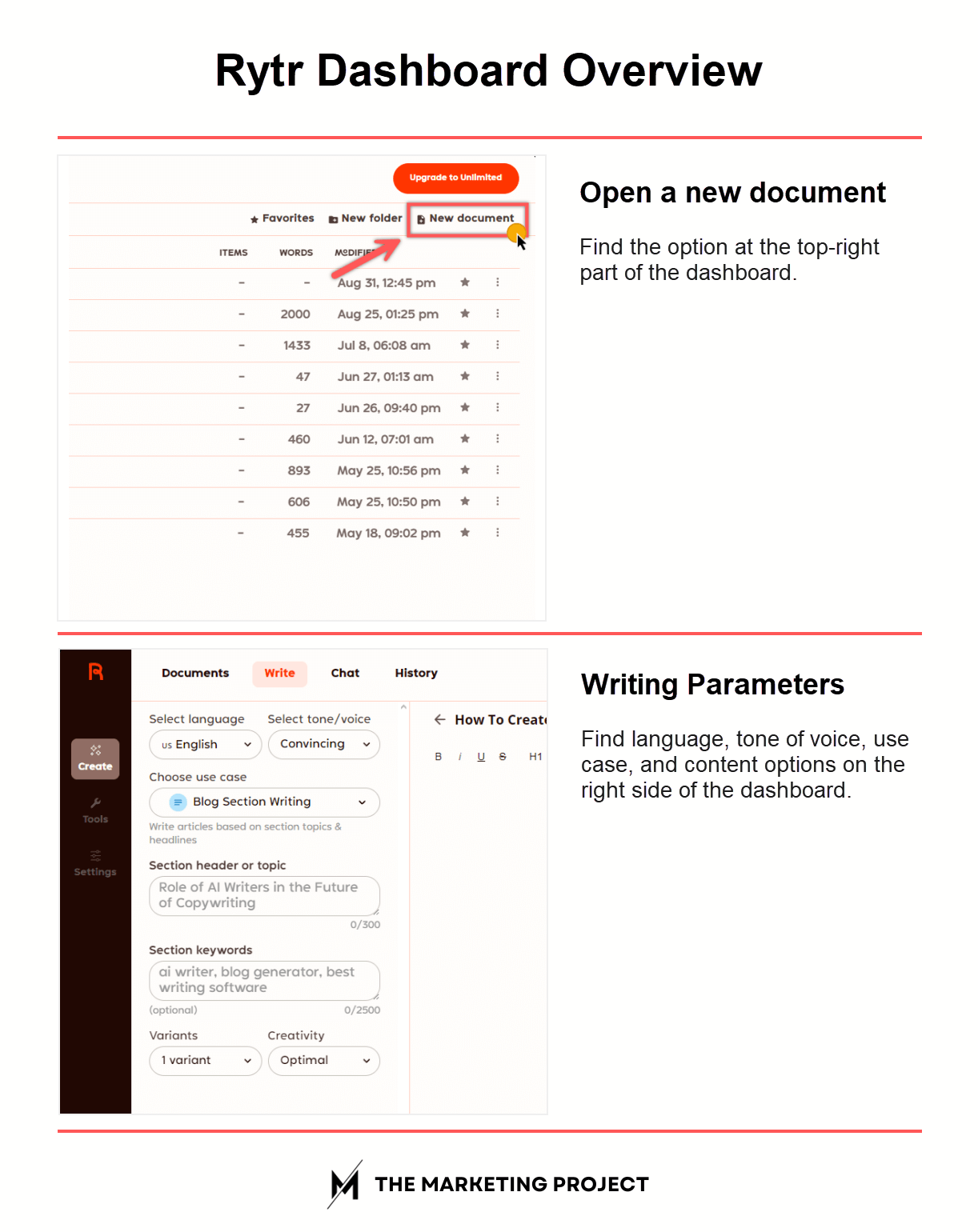
Overview of Rytr's dashboard.
At the top, you’ll see options for the language of the post and the tone of voice. I recommend adjusting the tone of voice depending on what you’re creating.
For example, if you’re creating copy for a social media ad, a “convincing” or “urgent” tone might work best. For a regular post, something like “convincing” or “creative” could be more fitting. So, just choose the tone of voice that aligns with your content better.
Next, you’ll choose the use case, which is where you select the type of media you want to produce. To walk you through the process, I’ll use “LinkedIn Post” as an example.
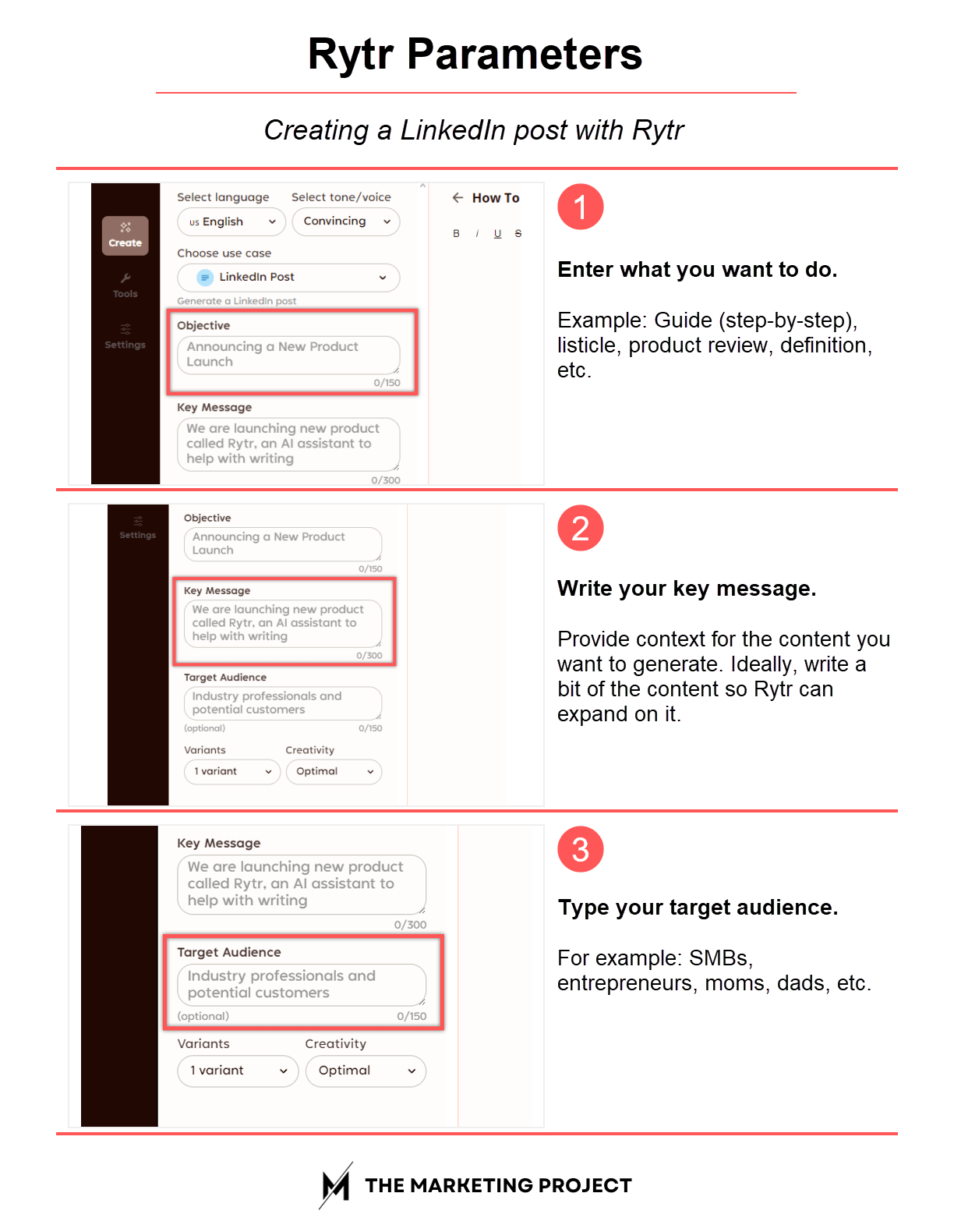
The three main parameters people should consider when creating a LinkedIn post with Rytr.
After selecting your use case, you’ll see different sections needed for that type of media. For a LinkedIn Post, you’ll need to choose your objective, key message, and target audience.
The objective is essentially what you want to achieve with your post. In this case, I want to create a listicle sharing the benefits of blogging for business.
Then, input your key message. This is the context Rytr will use to generate your post. If you already have content, like a blog post, you can copy and paste it here. In my case, I already have a blog post detailing the different benefits of blogging for business, so I’ll paste that in.
Next, specify your target audience. In other words, this is the group of people you want to reach with your message. For this example, the target audience is SMBs and entrepreneurs, so I’ll enter that.
Finally choose the number of variations you want Rytr to produce for you and set the creativity level. I usually go with one variation because I don’t need multiple ones, but if you’re working on something like Tweets, then you might want multiple variations. So, choose the number of pieces of content you want Rytr to produce.
The creativity level determines how much freedom Rytr has when creating your content. “Optimal” is the best option if you want Rytr to stick to facts, while “Max” gives it more creative freedom, which is great for storytelling but less ideal for factual content like blog posts or reports.
Once everything is set, click, “Ryte for me” to produce your content.
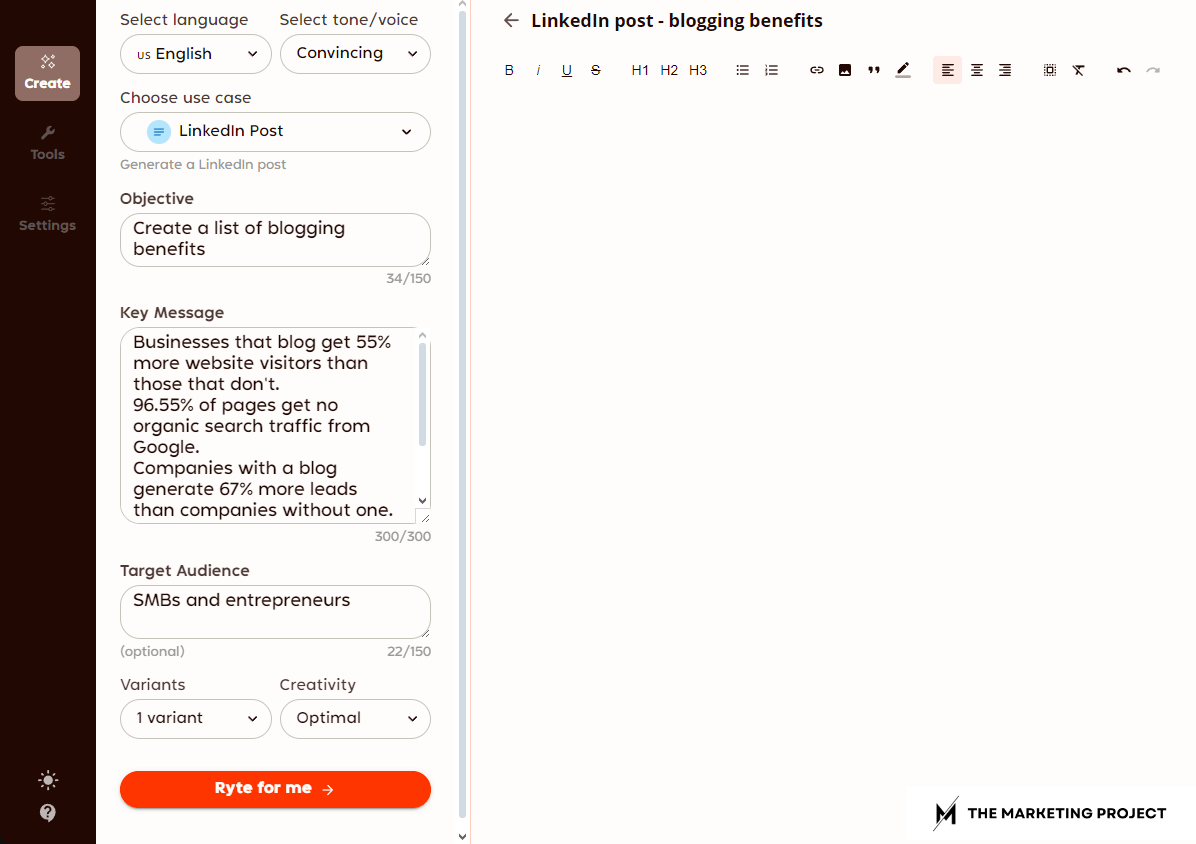
Rytr's dashboard with clear instructions to create a LinkedIn post. Content includes an objective, key message, target audience, the number of variants and creativity level, and the tone of voice it should use.
Rytr will then analyze your inputs and generate something for you.
The next step is to review the content produced and modify it to match your style. So just format it the way you want and when you are done, add media and links, and then either publish it or schedule it for later.
Do you want to repurpose your existing content?

The Marketing Project is a digital marketing agency that specializes in Q&A marketing. If you’re looking to repurpose your videos, podcasts, and blog posts, check us out.
We turn your existing content into blog posts, email newsletters, and social media posts.
Interested?
Visit our content repurposing service page to learn more.
Using Claude to create social media content
Another tool you can use is Claude. In some cases, Claude might be better than Rytr, but the way you use it is completely different, so you’ll need to consider which tool best aligns with your business goals. If Claude doesn’t suit your needs, you can also use ChatGPT—it’s quite similar.
Once you’ve created your account, ask Claude to generate the type of post you want. Provide it with the tone of voice you want to use, your target audience, and the context for the post.
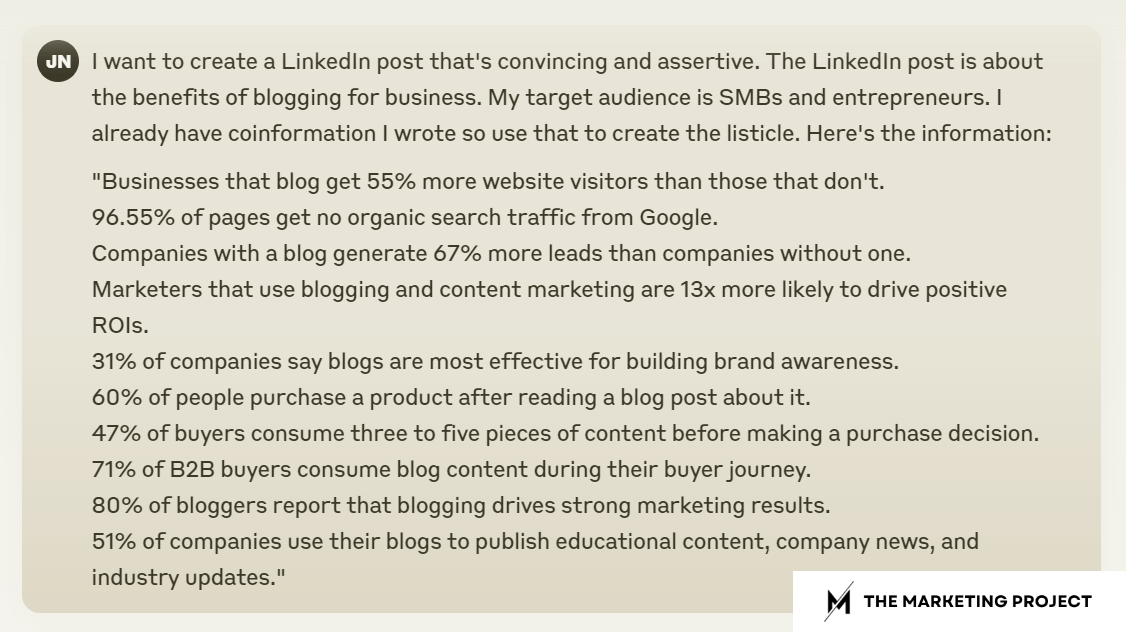
Example of how to give Claude instructions to repurpose your content for a LinkedIn post.
Here’s how you can give your instructions to repurpose your content:
I want to create a [type of social content] with a [tone of voice]. The [type of social content] is about [the topic of your piece of content]. I already have information I wrote, so use that to create a [type of post, like listicle, guide, etc.] Here's the information:
After Claude generates the content, review it. Sometimes, Claude creates a summary of the content you provided, so if you need more detail, just ask it to create an introduction or any additional sections you need.
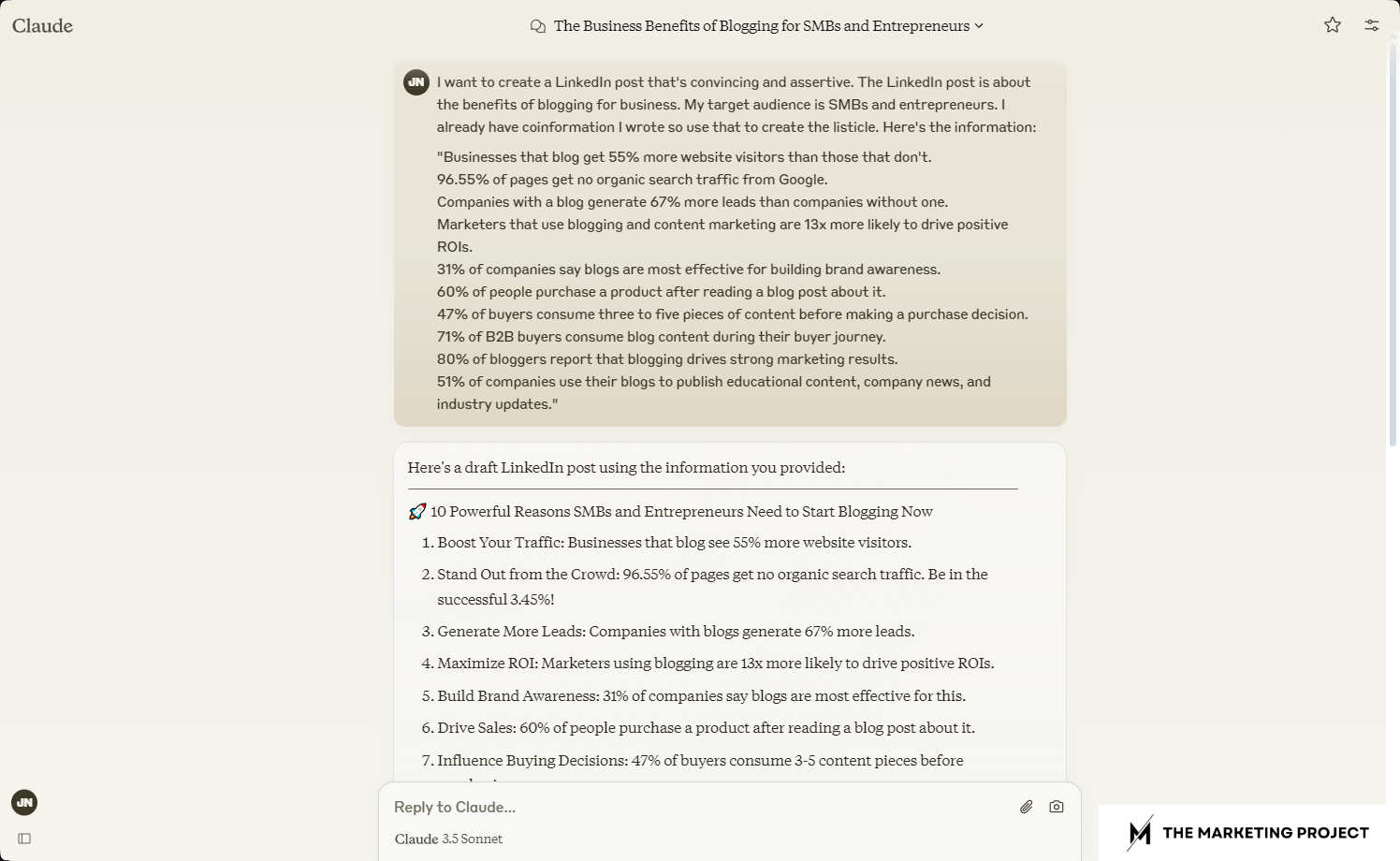
Example of how to give Claude instructions to repurpose your content for a LinkedIn post.
Finally, copy your content into a Google Doc or notepad, review and format it to match your style, and that’s it! You can then schedule or publish your post.
My final thoughts
If you already have some content, there's no need to spend hours creating social media posts from scratch. Instead, repurpose the content you already have into new formats to extend its longevity and give it a chance to succeed somewhere else.
So go ahead and create as many social media posts as you need - it's a smart and efficient way to maximize your content's reach and impact.
If you want to learn more about repurposing blog content and YouTube videos, check out the guides below. We’re sure you’ll find them useful:
And if you have any questions about the process or need more information, feel free to drop them in the comments below. I’ll do my best to help.