When Twitter added lists to their website I felt truly happy, but I quickly realized there was a huge problem with them and Twitter hasn’t done anything to fix it.
What’s the problem you ask?
Well, as they are now, you can add people to your lists and keep up with whatever they are tweeting.
That’s a good thing because they help us keep up with whatever people in our lists are tweeting, but at the same time, it’s a huge problem.
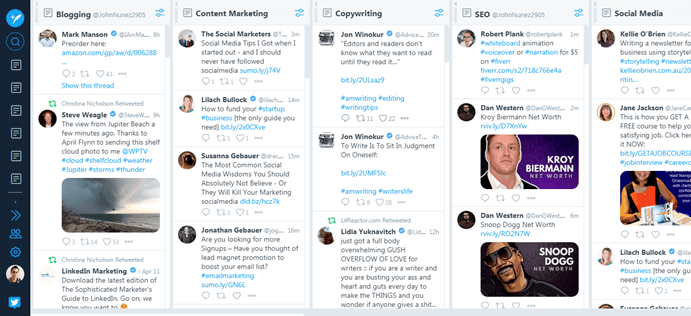
Here's what you can expect from the current state of Twitter lists.
I don’t know about you but I don’t care about what people had for dinner… I want to be able to find the content I want when I want it.
If you feel the same way, then you’ll love what I’m about to teach you. You are going to learn how to search for specific content sent from people on your list, how to find content that has a minimum level of engagement and much more.
Let’s get started.
More...
How to use Twitter lists for business
A few months ago, I was going through my Twitter timeline and I started seeing some tweets coming from Rand Fishkin that talked about politics and things like that.
Here’s what you need to know, I initially followed Rand because he has wonderful insight into the world of SEO and I wanted to keep up with whatever he shared.
But there was one problem.
I’m not interested in politics and I don’t want to see it in my timeline.
Therefore, I had two options:
- 1I could unfollow Rand and as a consequence, stop seeing his tweets about SEO.
- 2I could keep following Rand, get the SEO content and tolerate his tweets about politics.
I didn’t like either option so I went with #3. 🙂
Twitter lists.
What are Twitter lists and how do they work?
If you don’t know what “Twitter Lists” are, let’s start there. Twitter Lists are essentially a curated group of Twitter users. As a Twitter user, you have the ability to create your own list of people that fit a specific rule you choose.
You can subscribe to public lists created by other users. If you want to know how to do that, don’t worry. I’ll teach you how to do it later on this guide.
How to make a Twitter list
Creating a Twitter list is simple but there are some things you need to know. If you create a public list, people will know when you add them to your list. However, if you create a private list, Twitter won’t tell them about it.
Why is this important?
Imagine you create a list called “people I want to sell stuff to” and every time you add someone to the list they receive the following message.
@Twitter-user just added you to the list “people I want to sell stuff to”.
How do you think they would feel after reading that message?
That’s an extreme case and I shared it on purpose because a while ago I got a message that read “@Twitter-user just added you to the list Depression“.
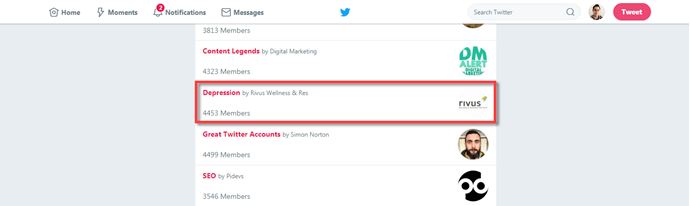
This is a clear example of what not to do with your Twitter lists.
I’m sitting there on my brown leather chair and I go, what?
Just to be clear, I don’t feel depressed or anything like that, which is why it caught me off guard. And even if I were feeling depressed, how do you think I would’ve felt after reading that?
Look, all I’m saying is be careful with the name and description you choose for your lists. Even better than that, just make them private and avoid the hassle.
Anyway, here are the instructions to create your Twitter list:
- 1Click on your profile icon to show the drop-down menu.
- 2Click on “Lists”.
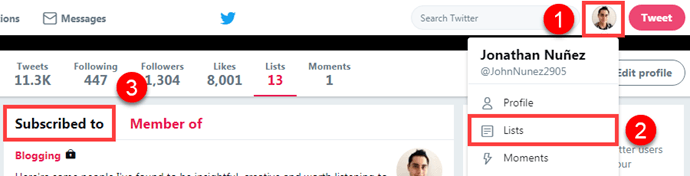
These are the instructions you need to follow to view your lists.
- 3Click on “Create new list”.
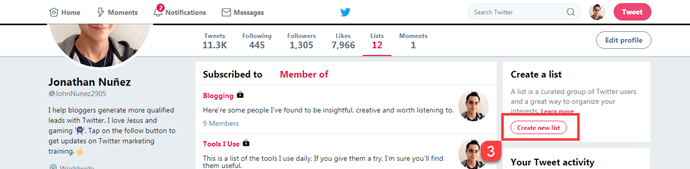
Step three to create a Twitter list
- 4Select a name for your Twitter list and a short description. List names can’t exceed 25 characters, nor can they begin with a number. Then select if you want the List to be private (only accessible to you) or public (anyone can subscribe to the List).
- 5Click on “Save list”.
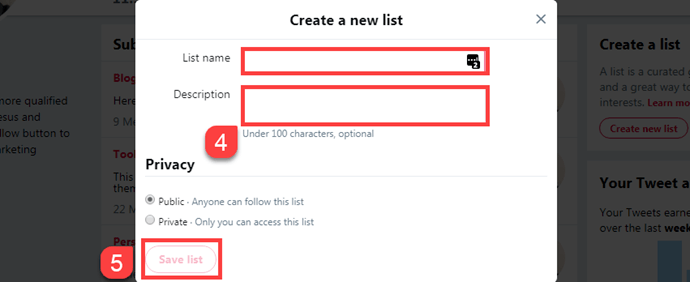
Steps four and five to create a Twitter list
What are some Twitter lists I can use?
The following lists are going to keep you organized, help you connect with the people you want to see on Twitter and increase your Twitter productivity.
1. Your Team

Do you have employees, contractors, consultants and/or other team members who are on Twitter? Create a list to keep up with them.
Supporting your employees and turning them into advocates for your business is a powerful strategy.
Engage with your team through Twitter. Retweet their content (as it applies to your business), and feature them as you can.
Do you have employees, contractors, consultants and/or other team members who are on Twitter? Create a Twitter list to keep up with them.
2. Your Customers
Your customers are the only way you stay in business, right? Make sure to stay connected!
Create a Twitter list where you can tweet them back, and reward them for engaging with your company.
It’s up to you whether you make this list public or private. I recommend you keep this list private so you can engage with customers but your competitors can’t.
We don’t want to make it easy for them!

Your customers are the only way you stay in business, right? Make sure to stay connected!
3. Industry Influencers
Every industry has thought leaders and influencers that help move us forward. This list will help you keep up with what they’re tweeting about. Help you to engage with their tweets, and get on their radar if that’s a benefit to your company.
Keep this list set to public so others can subscribe. Congratulations, you’ve now become a resource center on Twitter for your industry. 🙂
Every industry has thought leaders and influencers that help move us forward. Create a Twitter list to keep up with what they're tweeting about. 🙂
4. Your Partners and Affiliates
This should be another private list to keep but it’s an important one to make. Partners and affiliates that support your business should be on a list of their own. Support their efforts and look for more ways to partner based on their tweets.
For instance, I'm always looking for people to collaborate with. This type of list helps me keep track of the people I want to engage, build a relationship, and partner with.

Partners and affiliates that support your business should be on a Twitter list. Support their efforts and look for more ways to partner based on their tweets.
5. Your Competitors
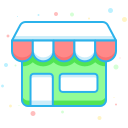
We always want to know what our competitors are up to in the Twitterverse. This list must be set to private and it’s not meant for you to engage with these profiles.
Use this list as research. See what your competitors are tweeting about and who is engaging with their tweets.
Make a Twitter list to keep track of your competitors. Use this list as research. What are they tweeting about and who is engaging with their tweets?
6. Networking and Event Attendees
I’ve had great success with networking and event attendees lists. This list is usually public and allows you to keep up with people you meet in real life back on Twitter.
Create a list of people you meet at a local networking event and at large conferences. This helps you follow-up after the event is over and stay top of mind with them as you actively engage.
You can also be a resource for other event attendees. Keep the list public and tweet the list link to others to let them know it’s there to help them out.
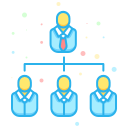
Create a Twitter list of people you meet at a local networking event and at large conferences. Follow-up after the event is over and stay top of mind with them as you actively engage.
7. Content to Curate
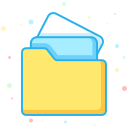
A Twitter List with content you can curate is a huge perk for any business. It will help you to never run out of content.
For example, if you are a gamer, create a list that's full of gaming related resources that are credible. Such as IGN, The Know, and so forth.
You can also include profiles that are location based. That way you can curate content that features local events and happenings.
A Twitter List with content you can curate is a huge perk for any business. It will help you to never run out of content.
8. People Who Retweet You
When people retweet your content, add them to a list so you can keep up with them. If someone shared your content once, they are more likely to do it again.
Add them to a list. Follow them if appropriate, and continue the conversation. Odds are, they will continue to share your content with their followers.

When people retweet your content, add them to a Twitter list so you can keep up with them. If someone shared your content once, they are more likely to do it again.
How to find Twitter lists
Unfortunately, there’s no easy way to find these lists besides going directly to people’s profiles. One thing I like to do is to search for the top people in my industry and see what Twitter lists they’ve created.
To find the top people in your industry, do the following:
- 1Head over to Similar Web’s top website rankings and select a category you want to see. As an example, I’ll search for the category “online marketing” and leave the country set to “worldwide” because if you don’t, you’ll have to upgrade to see the full list. Then click on “Go”.
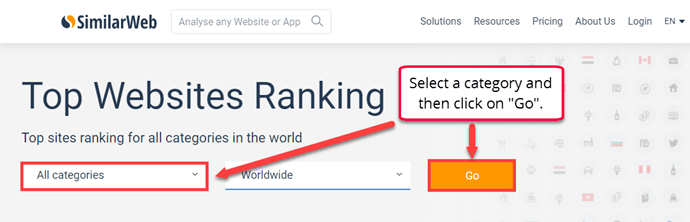
Use Similar Web to find the top websites in your industry.
- 2After that, scroll down a bit and you’ll see the most popular websites in that category. Visit any of them and look for their Twitter handle. When you find it, click on it.
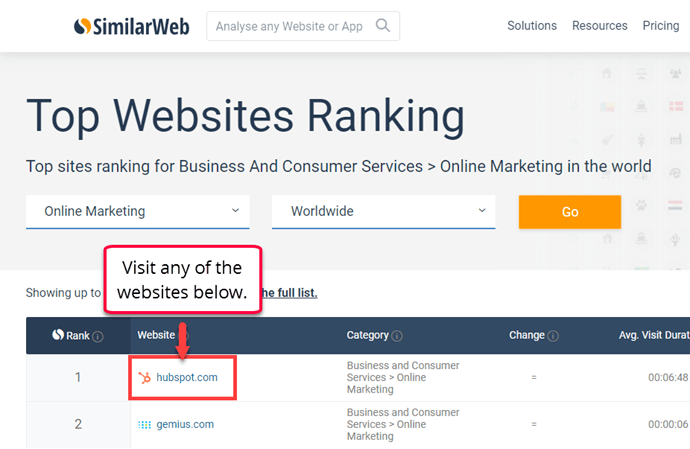
Click on any website to open an extra page on Similar Web where you can see "similar sites" to the selected one.
The most common places where you can find social profiles are the headers (top) and footers (bottom) of the website.
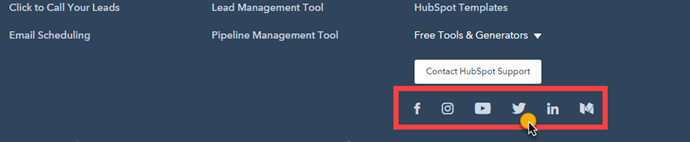
Common places to find social profiles are header, footer and about page.
- 3On the Twitter profile, look for the section that says “Lists” and click it. There you’ll see all the lists they’ve created as well as the ones they are a member of.
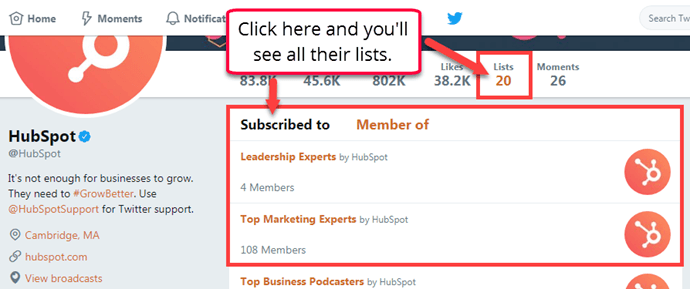
Visit someone's Twitter profile and click "lists" to see their public lists.
How to follow a Twitter list
Subscribing to a Twitter list can be useful when you are sure it is high-quality so before you subscribe to any Twitter list, make sure you see who’s in it.
The reason I’m telling you this is because sometimes people automate this process and they end up having a list with a bunch of random people (sometimes even bots).
If you subscribe to one of these lists, the content you’ll see will mostly be spam and you’ll waste your time.
Anyway, to subscribe to a Twitter list you’ll need to find one you like. To do that, go back to the section “How to find a Twitter list”. Then follow these instructions:
- 1Click on the list you are interested in.
- 2In the top-left part of the screen, you’ll see a button that says “subscribe”. Click it.
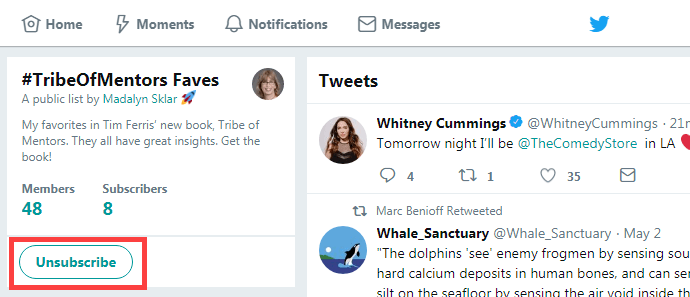
Here you can see how to "unfollow" a Twitter list.
How to unfollow a Twitter list
If you aren’t interested in following a Twitter list anymore and want to unfollow, do this:
- 1Click on your profile icon to show the drop-down menu.
- 2After that, click on “Lists”.
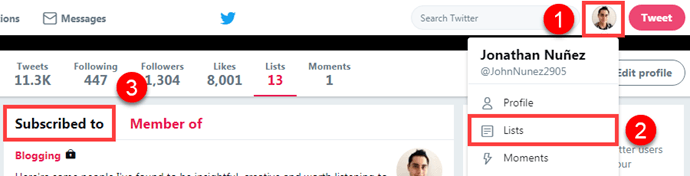
These are the instructions you need to follow to view your lists.
- 3Make sure the section “subscribed to” is selected. Then scroll down until you see the list you want to unfollow and click on it.
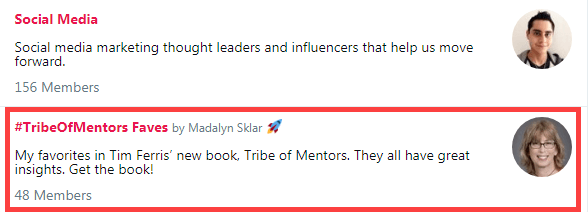
Visit any Twitter list to unsubscribe from it.
- 4Once you open the Twitter list, in the top-left part of the screen you’ll see a button that says “unsubscribe”. Click it.
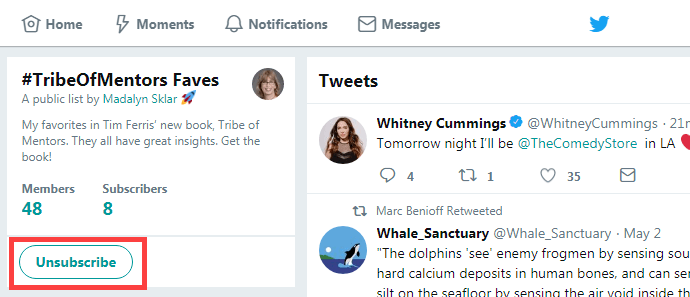
Here you can see how to "unfollow" a Twitter list.
What Twitter lists am I on?
Knowing what lists you are on can be helpful because you can understand what people perceive you as. Additionally, you can use them yourself. They’ve done the hard-work so why not take advantage of the opportunity that’s in front of you?
I’m going to teach you how to do that in the next section.
To find out what Twitter lists you are on, do the following:
- 1Click on your profile icon to show the drop-down menu or go to your Twitter profile.
- 2Click on “Lists”.
- 3Click on “Member of”.
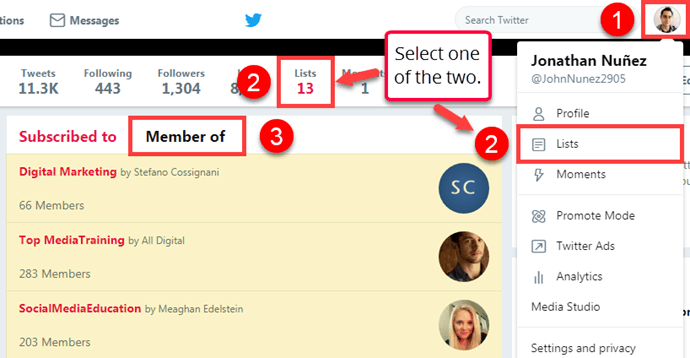
Here's the process you have to follow to find the Twitter lists you are on.
How to manage your Twitter lists
A while ago, I wanted to find great content to read and curate for my audience but I didn’t have an easy and fast way to do it. So I decided to create a Twitter list about social media.
It took some time to find the right people but I did it and I’m happy with the results.
As of now, there are 213 industry leaders on my list. If you want to access the list, then feel free to run a quick Twitter search (refer to the images below).
Having said that, even though all the people on the list are prominent in the industry and know what they’re talking about, content is all over the place.
Some people are talking about Facebook, others are talking about Instagram, and others are talking about something else entirely.
Remember when I told you Twitter lists had a massive flaw?
Well, this is one of them.
Let’s fix it.
Searching for a Twitter list
Before you start searching for your Twitter list, take a look at the following image.
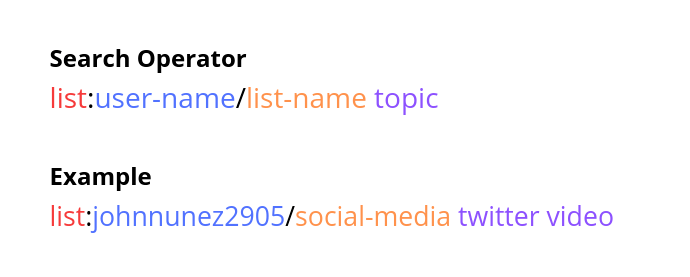
Use this image as a template to create your search query.
In that image, you can see how to call for a Twitter list and search for a specific topic. If you want to search for two or more topics, look at the image below.
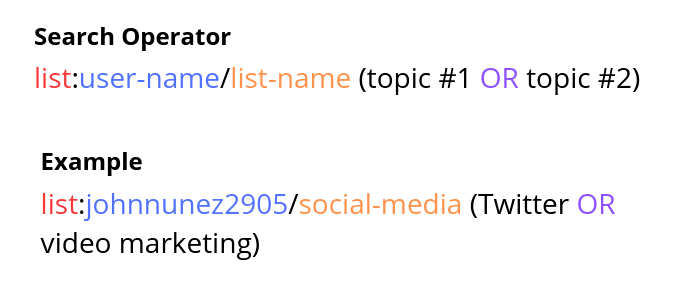
Use this image as a template to search for different topics.
You can add as many topical searches as you want. For example, I’m currently interested in podcasting, video marketing, and Twitter in general, therefore, my current search looks like this:
list:johnnunez2905/social-media (Twitter OR Podcast OR video marketing)
To start your own Twitter search you’ll need to use TweetDeck (as an alternative you can use Hootsuite). So head over there and log-in. Btw, TweetDeck is owned by Twitter and it’s completely free to use. 🙂
After you log-in, do the following:
- 1Click the search button.
- 2Type your search query.
- 3Hit enter on your keyboard.
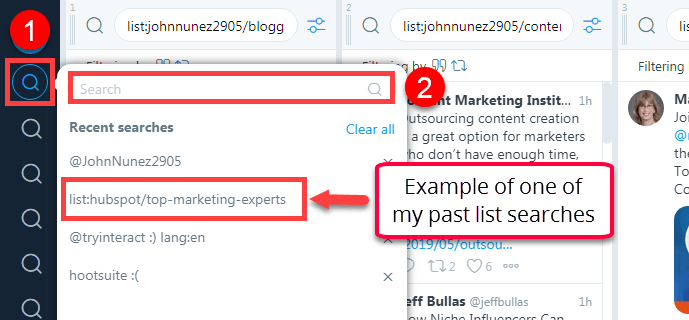
Here's how to do a Twitter advanced list search on TweetDeck.
Filtering through your search results
Wonderful! You finished your Twitter search but there’s a slight problem. You are now able to see the content you care about, but it doesn’t mean it’s the best.
Don’t worry, we can fix that.
- 1After you finish your Twitter search, click the button that’s next to the search bar. That will open a sub-menu.
- 2Then click on “Tweet Content” to reveal further options.
- 3Next, select the language you want to see your tweets in (sometimes I see tweets in Russian or Korean… I don’t speak either language).
- 4Lastly, click the “Engagement” sub-menu. That will show you engagement metrics to filter your tweets. Select the minimum engagement you want to see.
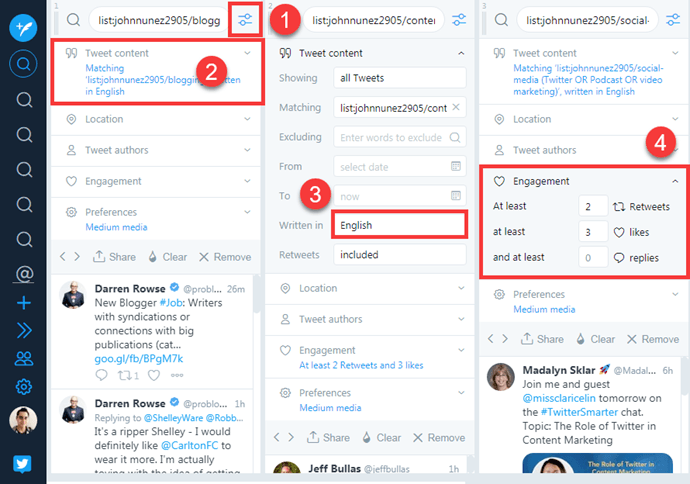
This is the process you need to follow to filter through your Twitter lists.
You can repeat the same process for any one of the Twitter lists I told you about in the section “What are some Twitter lists I can use?“ of this guide.
Your key takeaways
- 1Twitter lists are a way for you to organize people into specific groups.
- 2You can take advantage of this by creating lists for your team, customers, influencers, partners, competitors, people you want to network with, etc.
- 3Use Similar Web to find the most popular websites in your industry and then look at the lists they’ve created.
- 4Use TweetDeck to find interact with people who are in your Twitter lists or your competitor’s (they did the hard work and you reap the benefits).
- 5Filter through engagement levels to join the best conversations and avoid wasting time.
It’s your turn
Twitter lists make the fast-paced world of Twitter slow-down so that you can catch your breath. There are a lot of options when it comes to creating Twitter lists for business. Experiment and find what works for you.
Now, as always, this is the beginning of a conversation.
Let me know in the comment section below the answer to these questions:
Looking forward to your answers. 🙂